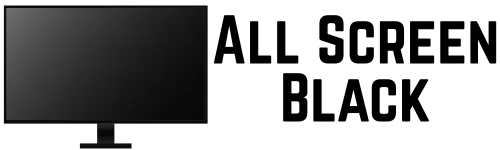What is All Black Screen Test?
All black screen test is just a full black screen that helps you spot problems on your display. People use it to check for things like dead pixels, backlight bleeding, or any weird spots on the screen. When the screen is fully black, it’s easier to see those tiny issues that might get missed on normal backgrounds.
You can also switch to other colors like red, green, blue, or white — or even choose a custom screen color. It’s super handy for running a full dead pixel test or checking contrast, especially on OLED displays, since real black means the pixels are completely off.
Just a heads-up: this isn’t an error like the “black screen of death.” It’s meant to be used on purpose — for display problems only.
Black screen video
How to Use All Black Screen on your device?
 How to Use This Tool (Quick Steps)
How to Use This Tool (Quick Steps)
- Pick a Color – Click any color button (Black, Red, etc.).
- Fullscreen Mode – Hit the ⛶ icon to go full screen.
- Choose Resolution – Select 1080p or set custom size.
- Set Custom Color – Use the color picker or enter a hex code.
- Download – Click Download to save the screen.
- Use It – Test display, hide activity, or clean screen.
- Exit – Press Esc to leave fullscreen.
Difference Between LED and OLED Displays
LED and OLED screens might look similar, but they work very differently. LED displays use a backlight, which means the pixels never fully turn off — even when the screen looks black. On the other hand, OLED screens use self-lit pixels, so when something black appears, those pixels actually turn off. That’s why an OLED black screen saves more power and can even help extend screen life. It also shows deeper blacks, which makes it easier to spot display issues. Plus, OLED screens are less likely to suffer from burn-in if you use black screens often.
Not sure which display your device has? Here’s a simple trick: open a full black screen. If it looks truly black, like it blends into the frame — it’s probably OLED (like on newer iPhones or Samsung phones). But if it looks more like dark grey and glows a bit, it’s likely an LED screen, like on many laptops.
Why People Prefer This Website Over Black Screen Videos
All black screen video keeps playing like any video, which means it keeps your system awake and eats up more RAM and CPU. That can drain your battery fast — especially on a laptop. But this black screen website is way more lightweight. It just shows a full-screen black background without using any video player, so your device can still go into sleep mode if needed. That’s actually on purpose — it helps prevent battery drain and keeps your system cool. Web browsers also render it more efficiently than videos, which makes this great for quiet moments like meditation or even while cleaning your screen.
How to Keep Your Device Awake During Black Screen Mode
If you stop your device from sleeping, it can help during long black screen use — but just know this may drain your battery or shorten display life, especially on laptops. These steps work for Windows and Mac users only, so follow them carefully and don’t forget to switch back after you’re done.
For Windows:
- Go to Settings
- Click System > Power & Battery
- Under Screen and sleep, choose Never for both options
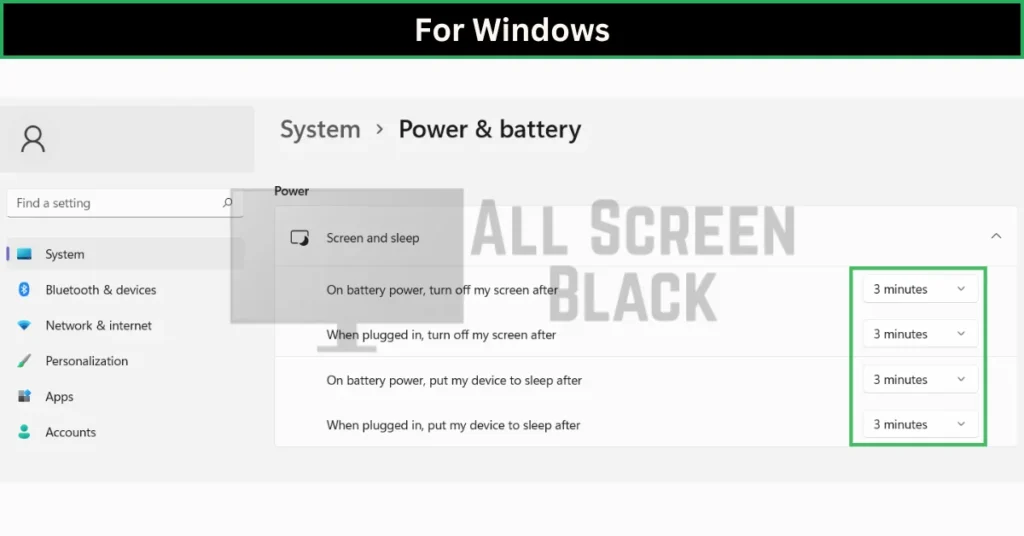
For Mac:
- Click the Apple icon
- Open System Preferences > Energy Saver
- Set display sleep to Never
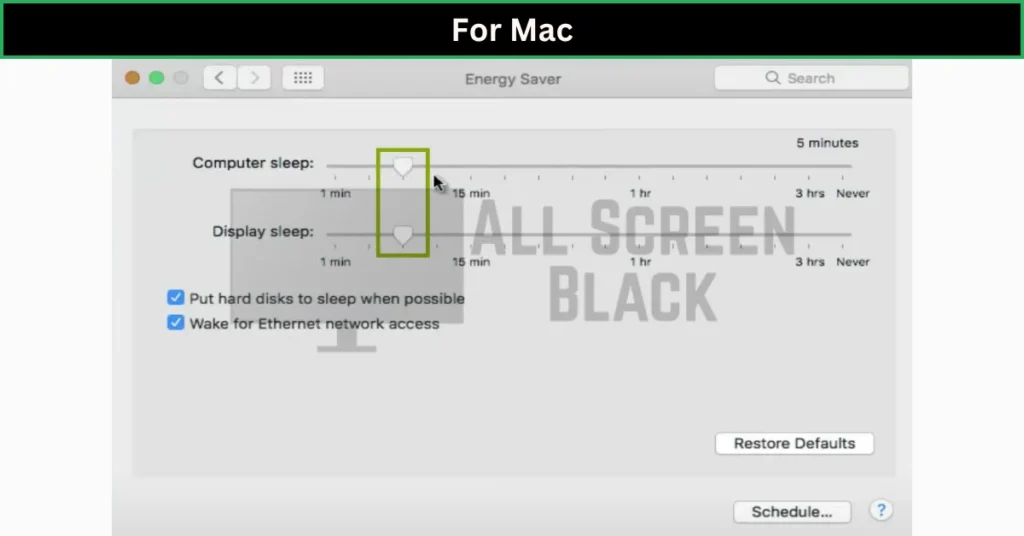
If you’re using Linux or Chromebook, just search “prevent sleep [your OS name]” online — there’s usually a way. You can also try apps like Caffeine (Mac) or Don’t Sleep (Windows) if you want quick toggles.
Uses and Features of All Black Screen
Display Testing
Using a black screen test helps you spot dead pixels, check for backlight bleeding, and test contrast. It’s a simple way to see if your display has any hidden issues.
Compare LED vs OLED
If your screen looks truly black, you probably have an OLED display — where pixels turn off completely. If it looks more like dark grey, that’s likely LED, which still uses a backlight.
Dead Pixel Finder
Switching to solid colors like red, green, and blue helps you find stuck or dead pixels. The black screen works best to notice any tiny white dots that shouldn’t be there.
Brightness/Contrast Adjustment
Want to fine-tune your screen? A black background makes it easier to test and adjust your screen’s brightness and contrast settings without distraction.
Power Saving (OLED)
On OLED displays, black means the pixels are off — which can save up to 58% more power. It’s a great way to extend battery life while still keeping the screen on.
Cleaning Screen
When the background is black, dust and smudges show up clearly. It makes cleaning your monitor a lot easier since you can see what needs wiping.
Darken Second Monitor
If you’re using a second screen for gaming or watching something, a full black screen on the second monitor makes it feel like it’s off — no need to unplug it.
Save Electricity
Especially on OLED and AMOLED screens, keeping a black screen active uses less power than displaying a bright image. It’s a small way to reduce energy use.
Hide Active PC
Need to keep your computer running without showing anything? A black screen is perfect to hide that your PC is active — great for overnight downloads or updates.
Game Background Adjustment
Some people use a black screen on one part of the display to simulate bezels or create a cleaner gaming layout. It’s handy for customizing your screen space.
Prevent Plasma Burn-in
Still rocking an old plasma TV? A black screen is helpful to avoid burn-in when you’re listening to music or not showing moving content.
Studying Aid
This helps when you want your screen to stay on but not distract you with colors or apps. It keeps things simple and helps with focus.
Eye Relaxation
Looking at bright screens for too long can hurt your eyes. A black screen reduces brightness, which can help with eye strain, especially in dark rooms.
Focus & Minimalism
Too many tabs, icons, or wallpapers can be overwhelming. A plain black screen gives you that clean, minimalist look that helps you stay focused.
Digital Art Contrast
If you’re a designer or artist, a black background helps you see colors pop. It makes it easier to test your visuals against a dark UI or dark mode.
Black Screen vs White Screen vs RGB Testing – Which is Better for Dead Pixels?
When you’re checking for dead pixels, each screen color does something different. A black screen is great for spotting stuck bright dots — like a white or red pixel that shouldn’t be lit. It gives you a clean, dark background so any weird light stands out.
A white screen does the opposite. It helps you spot dark or dead pixels that stay off when they should be bright. It’s useful if you’re trying to find black dots that aren’t lighting up on a fully lit screen.
Then there’s RGB testing — showing red, green, and blue one at a time. This helps find pixels that are stuck on a specific color. Honestly, the best method is to use all of them. Start with black, check with white, and then run through red, green, and blue to catch everything.
Compatibility: Does Black Screen Test Work on All Devices?
Pretty much, yes — the black screen test works on most devices with a modern browser. That includes laptops, desktop monitors, smartphones, and even tablets. As long as your device can open a full-screen browser page, you’re good to go.
But keep in mind, some older devices or TVs might not handle full black screens perfectly. And on iOS, full-screen black might only work through video due to Apple’s system limits. So, while it works almost everywhere, how it works might be a little different depending on the device.
Who Should Use a Black Screen Test?
Honestly, anyone with a screen can use a black screen test. If you just bought a new monitor, laptop, or phone, it’s a smart way to check for dead pixels or screen defects right away. It’s also helpful for gamers, designers, or anyone who wants to make sure their display looks clean and works right.
Even if your screen is a bit older, this test helps you spot any issues early — like backlight bleeding or uneven brightness — before they get worse.
Uses of Color Screen
You can use a color screen to match your MacBook Pro’s background for a clean, uniform look — kind of cool if you’re into minimal setups. Some folks also use it in Oculus VR or other headsets to run a quick VR screen test and check how colors show up. If enough people ask, we might build a VR-focused version of this tool. Oh, and on phones or tablets, it’s great for testing how solid colors blend with your theme or spotting any weird screen tints.
Use of Message displayer
The Message Displayer is a simple tool that lets you leave a custom message on a black screen. You can change the text and even adjust the background color. It’s handy for things like leaving notes at home or in the office when you step away. The cool part? Even if your screen goes to sleep, the message pops back up as soon as you unlock it — no need to reset anything. Some people also use it as a quiet reminder during breaks.
We’re also working on a new Message Timer feature. It’ll let you show a message along with a countdown — perfect for timed breaks or short tasks. One teacher even asked for it to use during online classes, so students know when the teacher will be back. Pretty creative, right? It could also help in smart homes or even for accessibility purposes where visual reminders matter more than sound.
All Black Screen Video vs Black Screen Image
Some users play a black screen video in full screen to get a dark background, but that method isn’t perfect. Videos keep running in the background, using more RAM and GPU, which can slow down your device — especially if you’re on a laptop or phone.
All black screen image, on the other hand, is much lighter. It doesn’t need any playback, so it uses almost no display memory. That makes it better for saving power and keeping your system cool, especially during longer use.
If you’re on an iOS device, though, you might not have a choice. Apple doesn’t let image-based screens go full-screen easily, so using a black screen video is often the only option. It works, but just know it’ll use more battery compared to still images.
My Verdict
I’ve tried a bunch of black screen tools, but this one’s honestly the easiest to use. It works on most devices, doesn’t drain power, and helps spot screen issues fast.
If you’re like me and want something simple for testing, cleaning, or just focusing, this all black screen tool does the job. No bloat, no confusion — just a clean black screen that works.
FAQs
How to keep the black screen always on?
Go to your power settings and set sleep to “Never” while using the test — just don’t forget to change it back later.
Is a black screen good for OLED displays?
Yes, it’s great. Black = pixels off on OLED, so it saves power and helps avoid burn-in.
How to test dead pixels with a black screen?
Open a full black screen and look closely — any tiny bright dots that stay on might be stuck pixels.
Can a black screen damage my monitor?
Nope, a black screen is safe to use. It actually puts less stress on most screens, especially OLED.
How to exit Black screen mode?
Just tap, press a key, or move your mouse — the screen will go back to normal right away.
Will the system go to sleep in Black Screen mode?
Unless sleep settings are changed, yes — your device will still go to sleep after some time.
Does black screen work on iOS?
Yes, but only in video form. Apple doesn’t allow image-based full-screen black in Safari or apps.
Why is my black screen not fully black?
If it looks dark grey, your device likely uses an LED screen — those can’t turn pixels off completely.